Outlook Express 6 E-mail Setup
1. Start Outlook Express. From the Tools menu, choose E-mail Accounts.
2. Select "Add a new e-mail account.
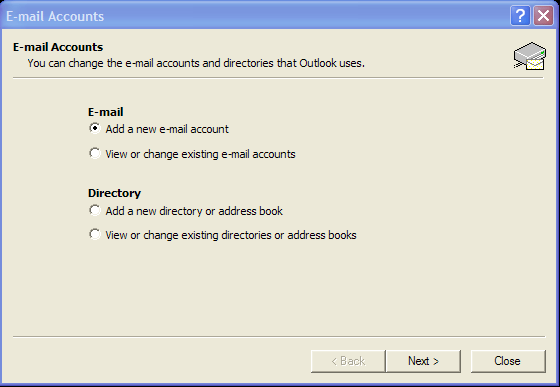
3. Select "Pop3"
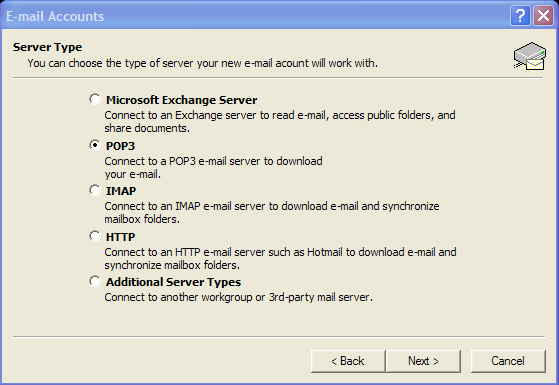
4. Enter your email information.
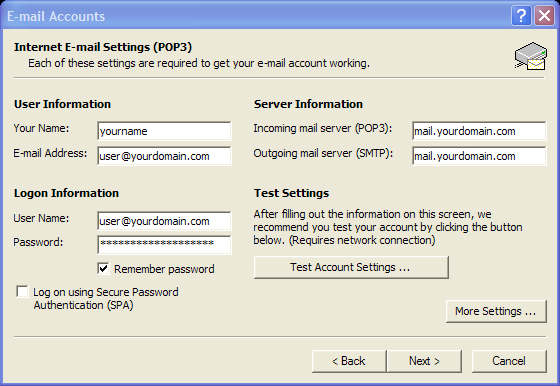
(user is just shown for example, it should be replaced with whatever email account you will be checking)
(yourdomain.com should be replaced with the actual domain name you've registered)
...then click Next and then Finish to complete the setup..
Verify your settings with these screenshots
1. From the Tools menu, choose E-mail Accounts.
2. Select "View or change existing e-mail accounts" then click next.
3. Select the account you wish to view, then hit the change button.
If you have a firewall or other security measures in place that require you to fiddle with port settings and SSL, check with your system administrator to get the right settings.
Click OK to save everything and you're ready to send and receive email.
If you have problems sending email, you might need to use authentication. Click on the More Settings button. Then select the checkbox as pictured below.
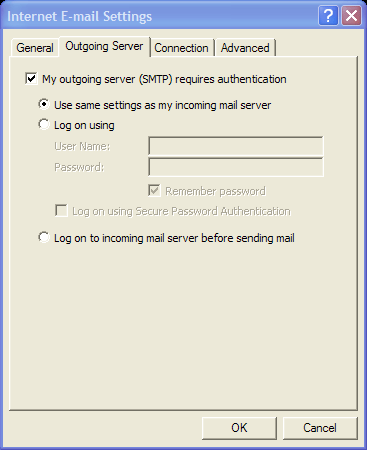
RackSys Hosting Solutions
602-889-3075 | Copyright 2004 - 2008 RackSys
All rights reserved |
| 
