|  | CuteFTP Setup
How Do I Download and Install CuteFTP?
1. To get a FREE evaluation copy of CuteFTP,
Click here to Download (File size 1.6 MB).
2. Save the file on your desktop.
3. Minimize all windows and double-click on CuteFTP icon that just appeared on your desktop.
4. Follow the installation screens.
5. When finished, launch CuteFTP from your desktop.
CuteFTP Setup
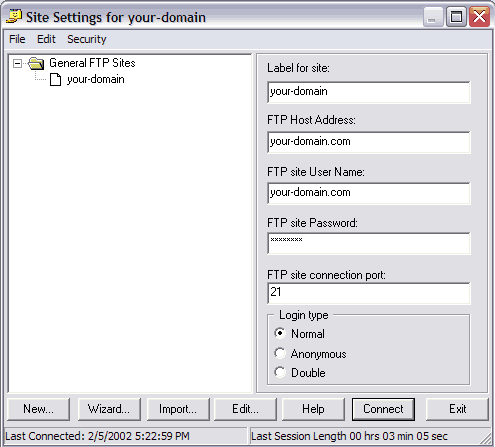
FTP Host Address: your-domain.com
(alternate FTP Host Address: 69.28.135.17)
(your-domain.com should be replaced with the actual domain name you've registered)
FTP site User Name: your-domain.com
FTP site Password: (enter password given to you)
FTP site connection port: 21 (default)
Login type: Normal
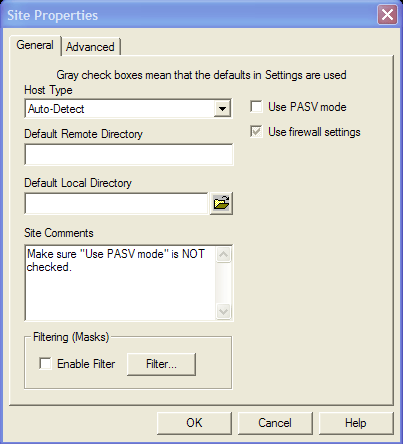
1. Click the Edit button.
2. Make sure that the PASV box is not checked.
What If I Cannot Connect?
If you are not able to connect using the above instructions, please view this connection in Site Manager and: - Check the spelling of your user name, password, and host name. User name and password are case-sensitive.
- Consult your account information email for correct user name, password and host name.
- Check your domain record.
If you see domain servers (DNS) other than ns1.racksys.com, you cannot get ftp to host www.your-domain.com. New domain registrations take at least 24 hours before they become active. - Try using alternate FTP Host Address: 69.28.135.17
- If you have an invoice that is seriously overdue, your login may have been disabled - you need to pay the amount due before you can update your website.
- Some users have reported problems running CuteFTP with Windows 98/95, if you are running an older OS or experiencing problems running CuteFTP, please download FTP Voyager instead.
To learn more about CuteFTP
Globalscape Website
To download CuteFTP manuals in PDF format
Download Manuals in PDF Format
If you have problems running CuteFTP, please try this instead
FTP Voyager
RackSys Hosting Solutions
602-889-3075 | Copyright 2004 - 2008 RackSys
All rights reserved |
|
|

